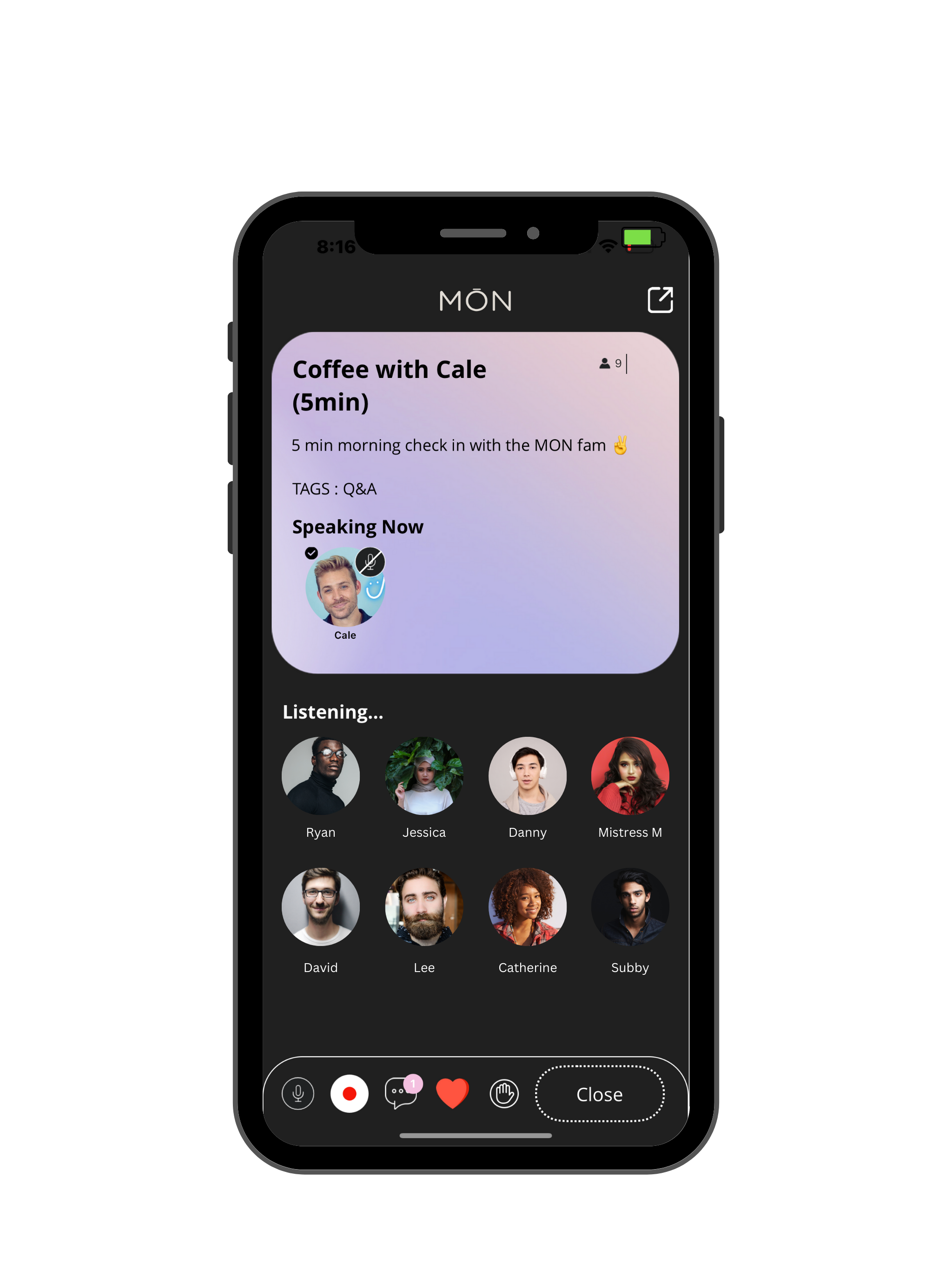A Quick Start Guide
This guide is designed to get you up and running swiftly, whether you're an enthusiastic user or a community creator looking to dive into the exciting world of The MŌN App.
Listen up.
Experience a glimpse of the creators and activities happening at MŌN. Here, you'll find a recording from Mistress K's Monthly MŌN mixer.
Who Is This Guide For?
Users: If you're joining The MŌN App to explore a vibrant sex-positive community, connect with creators, and enjoy live streams and discussions, this guide will help you navigate the app effortlessly.
Community Creators: For those ready to establish their own communities, schedule live chats, and engage with followers, this guide provides essential tips and step-by-step instructions.
Getting Started with The MŌN App
Home Screen: Upon launching the app, you'll land on the home screen, your central hub. Here's what you'll find:
Plus “+” Button: Look for the "+" button at the bottom. It's your gateway to adding chats, communities, and memos.
Home Screen Highlights: On this screen, you'll discover updates, special users, polls, and ongoing chats.
Bottom Navigation: At the screen's bottom, you have these buttons:
Home: Return to the home screen.
Library: Access our media library.
Plus: Add new content like chats, communities, or memos.
Memos: Explore, create, and manage your memos.
Community: Explore and join community groups based on interests, creators, or locations.
How to Start a Live Chat on The MŌN App
Starting and managing a live chat on The MON APP is a breeze. Here's a step-by-step guide:
Starting or Scheduling a Live Chat:
Access Chat Feature: Tap the plus “+” button located at the bottom of the screen.
Choose Go Live or Schedule: Select whether you want to go live immediately or schedule it for a later time.
Set Up Your Chat: If going live now, add a title, tags, and a brief description to give users an idea of your chat's topic.
Go Live: Click the "Go Live Now" button to start your chat.
How to Manage a Live Chat on The MŌN App
Managing Your Live Chat:
Notification Delay: It may take about a minute for notifications to reach users and inform them about your chat. Users can choose to join or decline the invitation.
Room Owner Options: As the room owner, you have several options at your disposal:
Mute Yourself: In the bottom left corner, you'll find a mute button. Tap it to mute or unmute yourself as needed.
Record: For featured users, a red recording button is available. Just click it to start recording and click again to stop. You can use this feature multiple times during your chat.
Chat Interaction: Users can ask questions and chat with you through text chat. users can also send Emoji responses by clicking on the heart.
User Requests to Speak: Users can request to speak by clicking a hand button. You can choose to accept, deny, or ignore their request.
Ending the Chat: Remember to close the room when you're ready to end the chat. This ensures that the room is closed properly. If you leave the app without closing the room, it will remain open.
Inviting Users to Speak: To include users in the chat, simply click on their name and choose "invite."
Blocking Users: Easily block users by clicking on their name and selecting the "block" option.
Now you're all set to host engaging live chats and connect with your audience on The MŌN App!
Key Features of The MŌN App
Memos: Share information, updates, or thoughts with your community through voice memos (pictured here).
Communities: Build and manage public or private community groups, fostering discussions and interactions.
Status Update: Share your current status or announcements with your followers.
Media Library: Access a collection of audio content.
Live Streaming: Host live audio sessions for real-time engagement. ***Live video coming soon***
Inbox/DMs: Communicate directly with your followers through private messages.
Exploring Communities
Start by tapping the "Community" tab located in the lower menu to access the community section.
From there, you have the option to:
- Filter your search by interests
- Search by names
- Explore communities you've either joined or established.
While browsing, you'll find a wide variety of communities, including those created by:
- Creators, Experts, and Enthusiasts
- Organizations
- Brands
Once you're inside a community, you can engage in a variety of activities, such as:
- Deepening your connections
- Sustaining conversations
- Making introductions
- Participating in interactive discussions and more.
Coming Soon
〰️
Coming Soon 〰️
In-development and coming soon!
We're dedicated to maximizing the value we offer to our community, and in that spirit, we have an exciting roadmap ahead of us!
Live Video Streaming: Exclusively accessible to our Featured Users.
Monetization: Generate income through live streams, tips, paywalled content, private community groups, and more!
RSS Podcast Feeds: Share your podcasts with the MŌN library and distribute your content from MŌN to other platforms.
Web App: Expanding the MŌN experience with even greater possibilities!